Wednesday, February 08, 2006
Firefox Extension: Reveal
When I read about the Reveal extension at Lifehacker, I bookmarked it as Yet Another Cool Thing to Try and hopefully integrate into my browsing experience. The Lifehacker post mentioned it was "cool as in 50% fun, 50% useful" and I agree with that assessment—however there are some instances in which the "50% useful" becomes more like 75% or 80% useful. Case in point: the research thing I've been working on for the last month or so. The Reveal extension proved very useful in this situation.
Following is a description of Reveal and how it proved useful when working on a research project.
The idea behind Reveal is simple: show everything. "Everything" means your open tabs as well as your browsing history—thumbnails are built on the fly, accessible via pressing F2 or by mouseover your open history menu. I found the latter by accident, only because I rarely access my history (and I never read the user guide!), so it was a neat little treat when wee thumbnails popped when I wanted to go back to something in my history. But back to its primary use—revealing all your open tabs.
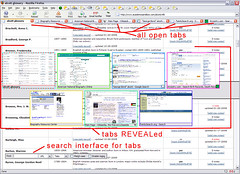 IMAGE 1: In this example, I was working on a research project and had seven tabs open. The tabs in this case are: alcott glossary, Biography Resource Center search interface, American National Biography search interface, Wikipedia main page, Google search results for a previous search, the FamilySearch.org search interface, and the Ancestry.com search interface. With the Reveal extension enabled, pressing F2 displays the thumbnails you see in the middle of the screenshot: 4 and 3, floating above the contents in the browser window. Also shown is the Reveal search interface, used for searching your tabs and history for keywords, and filtering out those that don't match.
IMAGE 1: In this example, I was working on a research project and had seven tabs open. The tabs in this case are: alcott glossary, Biography Resource Center search interface, American National Biography search interface, Wikipedia main page, Google search results for a previous search, the FamilySearch.org search interface, and the Ancestry.com search interface. With the Reveal extension enabled, pressing F2 displays the thumbnails you see in the middle of the screenshot: 4 and 3, floating above the contents in the browser window. Also shown is the Reveal search interface, used for searching your tabs and history for keywords, and filtering out those that don't match.
You know how in sci-fi shows you get the off-hand access to multiple layers of display screens while your dominant hand is doing something like shooting the bad guys? Using Reveal is like that, only in a browser, and only two layers, and without the shooting.
[click to embiggen image]
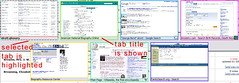 IMAGE 2: This image shows a closeup of the thumbnails. You can see the underlying selected tab (alcott glossary) is represented with a dashed red outline. With Reveal, you can use up arrow and down arrow to cycle through thumbnails, or you can select with a mouse, and pressing enter or double-clicking will activate the underlying tab and remove the floating menu and search interface (so will the Esc key).
IMAGE 2: This image shows a closeup of the thumbnails. You can see the underlying selected tab (alcott glossary) is represented with a dashed red outline. With Reveal, you can use up arrow and down arrow to cycle through thumbnails, or you can select with a mouse, and pressing enter or double-clicking will activate the underlying tab and remove the floating menu and search interface (so will the Esc key).
The thumbnails display the title of the page at the bottom; this title matches the title shown in the tab itself and, when you go to the page, the title itself. It's the title tag, plain and simple.
[click to embiggen image]
 IMAGE 3: This image shows a closeup of the Reveal search interface. You can use the Reveal search interface to filter out thumbnails not containing your selected keywords, either in the tabs or history or all. Practical application: imagine I had several pages of search results in numerous tabs, and I wanted to jump right to the tabs whose search results only contained the keyword that I selected. I'd use the Reveal search interface to filter the tabs full of search results, so that I was only looking at tabs that would be really useful to me. I did this during my research project—basically, my left hand was cycling through and filtering tabs using keyboard controls while my right hand was typing other things or using the mouse for something.
IMAGE 3: This image shows a closeup of the Reveal search interface. You can use the Reveal search interface to filter out thumbnails not containing your selected keywords, either in the tabs or history or all. Practical application: imagine I had several pages of search results in numerous tabs, and I wanted to jump right to the tabs whose search results only contained the keyword that I selected. I'd use the Reveal search interface to filter the tabs full of search results, so that I was only looking at tabs that would be really useful to me. I did this during my research project—basically, my left hand was cycling through and filtering tabs using keyboard controls while my right hand was typing other things or using the mouse for something.
[click to embiggen image]
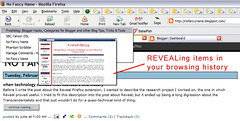 IMAGE 4: This image shows one of two ways in which Reveal works with your browsing history: showing thumbnails when mousing through line items in your browsing history drop-down menu. Here we see the thumbnail for Freshblog.
IMAGE 4: This image shows one of two ways in which Reveal works with your browsing history: showing thumbnails when mousing through line items in your browsing history drop-down menu. Here we see the thumbnail for Freshblog.
[click to embiggen image]
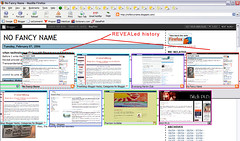 IMAGE 5: Showing thumbnails of line items in your browsing history is not the only history-related feature of Reveal. When viewing a tab (single or otherwise), if you press the Ins key after pressing F2, the thumbnails shown will be those from your history. In this image we see multiple thumbnails from the history of this particular tab—the only tab in use at the time. Invoking the history mode also causes the search interface to prepopulate its filter selections with those related to History and not Tabs.
IMAGE 5: Showing thumbnails of line items in your browsing history is not the only history-related feature of Reveal. When viewing a tab (single or otherwise), if you press the Ins key after pressing F2, the thumbnails shown will be those from your history. In this image we see multiple thumbnails from the history of this particular tab—the only tab in use at the time. Invoking the history mode also causes the search interface to prepopulate its filter selections with those related to History and not Tabs.
[click to embiggen image]
The Reveal extension has several user-determined options, including the size and number of thumbnails displayed at any given time (if you select 8 on a page, you can still have 9 or 12 or 20 thumbnails; the page up/page down keys cycle through them), and navigation preferences such as how to cycle through thumbnails, what to do on triple-click, and so forth. If you think Reveal is something for you, be sure to peruse the Reveal User Guide to get a better idea of the user interface to its functionality.
The only negative aspect of Reveal isn't anything unexpected or really anything the developers can do anything about—it takes time to build thumbnails. However, it is still very fast—faster than other extensions of its ilk, in my experience. It is unlikely you will even notice the microscopic lag due to thumbnail-building unless you have a bunch of applications open or a system otherwise on the low end of available resources. Although I say "negative" aspect, it's a negative that I really have to reach for, and isn't something that affects my use of the extension in any way. Think of it more like a warning: in some instances it may take two seconds to build a thumbnail instead of just one, and when paging away from something while the thumbnail is being built, you may notice a second of lag until the change is made. Not a big deal.
Although I don't see using Reveal in my day-to-day work, I will use it when working on research projects or other sorts of development projects that require me to have multiple tabs open as part of my workflow. If you think there's some use for this type of extension in your own workflow, give it a try.
technorati tags: firefox, firefox extensions, reveal
go to main page
When I read about the Reveal extension at Lifehacker, I bookmarked it as Yet Another Cool Thing to Try and hopefully integrate into my browsing experience. The Lifehacker post mentioned it was "cool as in 50% fun, 50% useful" and I agree with that assessment—however there are some instances in which the "50% useful" becomes more like 75% or 80% useful. Case in point: the research thing I've been working on for the last month or so. The Reveal extension proved very useful in this situation.
Following is a description of Reveal and how it proved useful when working on a research project.
The idea behind Reveal is simple: show everything. "Everything" means your open tabs as well as your browsing history—thumbnails are built on the fly, accessible via pressing F2 or by mouseover your open history menu. I found the latter by accident, only because I rarely access my history (and I never read the user guide!), so it was a neat little treat when wee thumbnails popped when I wanted to go back to something in my history. But back to its primary use—revealing all your open tabs.
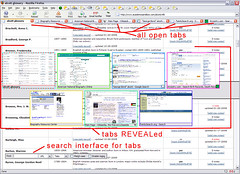 IMAGE 1: In this example, I was working on a research project and had seven tabs open. The tabs in this case are: alcott glossary, Biography Resource Center search interface, American National Biography search interface, Wikipedia main page, Google search results for a previous search, the FamilySearch.org search interface, and the Ancestry.com search interface. With the Reveal extension enabled, pressing F2 displays the thumbnails you see in the middle of the screenshot: 4 and 3, floating above the contents in the browser window. Also shown is the Reveal search interface, used for searching your tabs and history for keywords, and filtering out those that don't match.
IMAGE 1: In this example, I was working on a research project and had seven tabs open. The tabs in this case are: alcott glossary, Biography Resource Center search interface, American National Biography search interface, Wikipedia main page, Google search results for a previous search, the FamilySearch.org search interface, and the Ancestry.com search interface. With the Reveal extension enabled, pressing F2 displays the thumbnails you see in the middle of the screenshot: 4 and 3, floating above the contents in the browser window. Also shown is the Reveal search interface, used for searching your tabs and history for keywords, and filtering out those that don't match. You know how in sci-fi shows you get the off-hand access to multiple layers of display screens while your dominant hand is doing something like shooting the bad guys? Using Reveal is like that, only in a browser, and only two layers, and without the shooting.
[click to embiggen image]
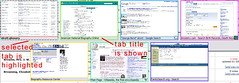 IMAGE 2: This image shows a closeup of the thumbnails. You can see the underlying selected tab (alcott glossary) is represented with a dashed red outline. With Reveal, you can use up arrow and down arrow to cycle through thumbnails, or you can select with a mouse, and pressing enter or double-clicking will activate the underlying tab and remove the floating menu and search interface (so will the Esc key).
IMAGE 2: This image shows a closeup of the thumbnails. You can see the underlying selected tab (alcott glossary) is represented with a dashed red outline. With Reveal, you can use up arrow and down arrow to cycle through thumbnails, or you can select with a mouse, and pressing enter or double-clicking will activate the underlying tab and remove the floating menu and search interface (so will the Esc key). The thumbnails display the title of the page at the bottom; this title matches the title shown in the tab itself and, when you go to the page, the title itself. It's the title tag, plain and simple.
[click to embiggen image]
[click to embiggen image]
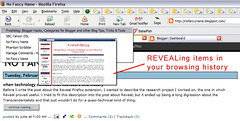 IMAGE 4: This image shows one of two ways in which Reveal works with your browsing history: showing thumbnails when mousing through line items in your browsing history drop-down menu. Here we see the thumbnail for Freshblog.
IMAGE 4: This image shows one of two ways in which Reveal works with your browsing history: showing thumbnails when mousing through line items in your browsing history drop-down menu. Here we see the thumbnail for Freshblog. [click to embiggen image]
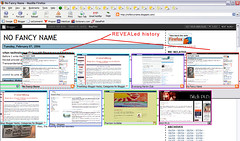 IMAGE 5: Showing thumbnails of line items in your browsing history is not the only history-related feature of Reveal. When viewing a tab (single or otherwise), if you press the Ins key after pressing F2, the thumbnails shown will be those from your history. In this image we see multiple thumbnails from the history of this particular tab—the only tab in use at the time. Invoking the history mode also causes the search interface to prepopulate its filter selections with those related to History and not Tabs.
IMAGE 5: Showing thumbnails of line items in your browsing history is not the only history-related feature of Reveal. When viewing a tab (single or otherwise), if you press the Ins key after pressing F2, the thumbnails shown will be those from your history. In this image we see multiple thumbnails from the history of this particular tab—the only tab in use at the time. Invoking the history mode also causes the search interface to prepopulate its filter selections with those related to History and not Tabs.[click to embiggen image]
The Reveal extension has several user-determined options, including the size and number of thumbnails displayed at any given time (if you select 8 on a page, you can still have 9 or 12 or 20 thumbnails; the page up/page down keys cycle through them), and navigation preferences such as how to cycle through thumbnails, what to do on triple-click, and so forth. If you think Reveal is something for you, be sure to peruse the Reveal User Guide to get a better idea of the user interface to its functionality.
The only negative aspect of Reveal isn't anything unexpected or really anything the developers can do anything about—it takes time to build thumbnails. However, it is still very fast—faster than other extensions of its ilk, in my experience. It is unlikely you will even notice the microscopic lag due to thumbnail-building unless you have a bunch of applications open or a system otherwise on the low end of available resources. Although I say "negative" aspect, it's a negative that I really have to reach for, and isn't something that affects my use of the extension in any way. Think of it more like a warning: in some instances it may take two seconds to build a thumbnail instead of just one, and when paging away from something while the thumbnail is being built, you may notice a second of lag until the change is made. Not a big deal.
Although I don't see using Reveal in my day-to-day work, I will use it when working on research projects or other sorts of development projects that require me to have multiple tabs open as part of my workflow. If you think there's some use for this type of extension in your own workflow, give it a try.
technorati tags: firefox, firefox extensions, reveal
go to main page
